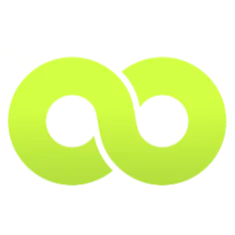How to Set Up Social Proof Notifications for PrestaShop
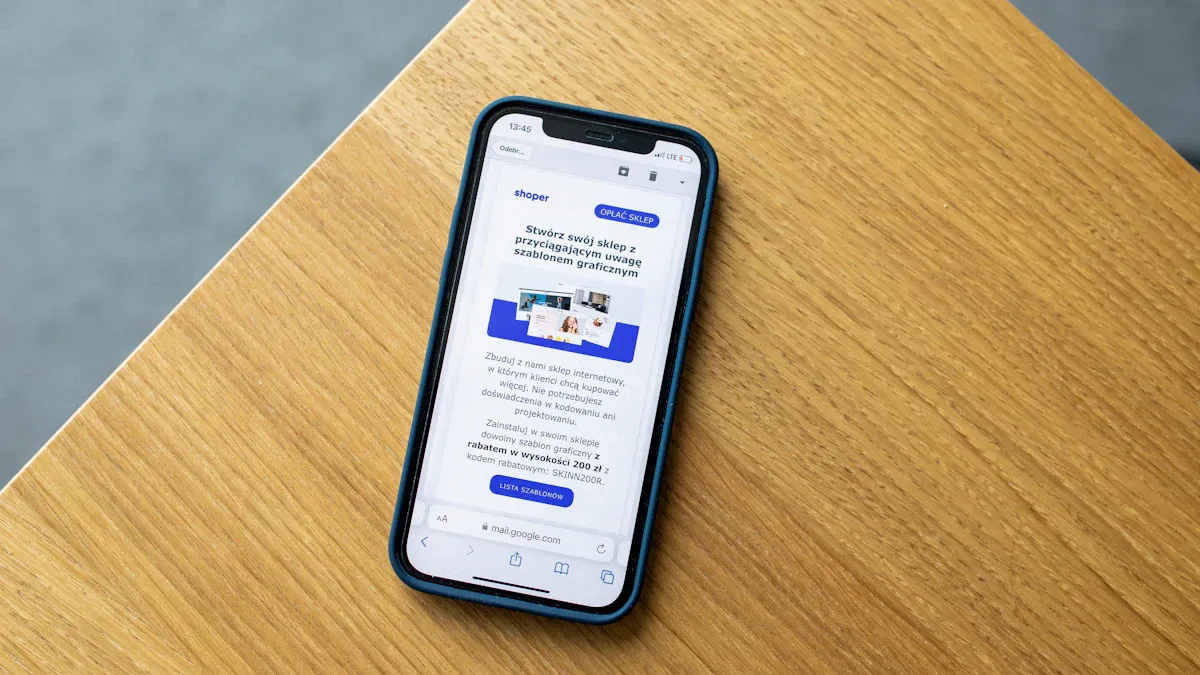
You want your store to stand out and feel trustworthy. Social proof makes this easy. When you add social proof, your customers see real actions from others. This helps build trust and can even create urgency. Tools like Smartarget and Wiser Notify let you show social proof notifications in just a few clicks. Social Proof Prestashop works for any skill level, so you do not need to be a tech expert.
Key Takeaways
Social proof helps people trust your store. Show what real customers do to make your shop seem safe.
Use pop-up notifications to show sales, reviews, and visitor numbers. This makes people want to buy things quickly.
Pick a social proof tool that is easy to use. Tools like Smartarget and Wiser Notify are simple to set up.
Change your notifications to fit your brand. Use your brand’s colors and fonts so everything matches.
Watch how your notifications work. Check numbers like sales and visitor clicks to see what helps.
Do not show too many notifications. Keep things simple and share only important messages.
Make sure notifications work well on phones. Test them so they do not cover buttons people need.
Update your social proof often. New reviews and sales alerts help your store look busy and honest.
Social Proof PrestaShop
What Is Social Proof
You want your customers to feel sure when they shop. Social proof happens when people watch what others do and listen to their feedback. This helps them decide what is right. In online stores, social proof helps shoppers trust your store. It shows that other people have bought things, left reviews, or visited your site. When you add social proof prestashop, you show real actions from real people. This makes your store look busy and trustworthy.
Social proof prestashop helps build trust. If you show reviews or pop-up notifications about sales, you help customers feel safe. They see that others have bought things and shared their thoughts. You can use social proof notifications to show good feedback, make your store look honest, and get more sales. When you show good reviews, you help shoppers feel ready to buy.
Did you know? Studies say 92% of people trust advice from friends and family more than ads. When you use social proof prestashop, you use this trust and get more sales.
Types of Notifications
There are many ways to add social proof prestashop to your store. Pop-up notifications are the most common. These notifications show up on your site and display real-time social proof, like new purchases or reviews. Here are some popular types:
Sales Pop-Ups
Sales pop-up notifications show when someone buys something. You can show these pop-up notifications every time a customer finishes buying. This makes shoppers feel like they need to act fast and helps you get more sales. When people see sales pop-up notifications, they think your store is busy and liked by others. You can use sales pop-up notifications to show top products or special deals. Social sales proof from sales pop-up notifications can help you sell up to 15% more.
Review Alerts
Review alerts are pop-up notifications that show reviews from real customers. You can show good reviews and ratings to build trust. When you show reviews, you prove that others liked your products. Review alerts help you add social proof prestashop and get more sales. Customers feel better when they see review alerts and good reviews. You can use review alerts to show top-rated items and get more sales.
Visitor Counters
Visitor counters are pop-up notifications that show how many people are on your store right now. You can use visitor counters to make shoppers hurry and buy quickly. When you show visitor counters, you add social proof prestashop and prove your store is busy. Social sales proof from visitor counters helps you get more buyers and build trust.
Other pop-up notifications you can use are:
Sign-up notifications
Announcement offers
Countdown timers
Lottery widgets
Blinking tabs
Social proof prestashop matters because it builds trust and gets more sales. When you add social proof, you make customers feel safer and make your store look better. Pop-up notifications and social sales proof help you get more buyers, make your brand stronger, and raise order amounts. You can show reviews, use sales pop-up notifications, and add visitor counters to make shopping fun.
Select a Tool
Choosing the right social proof add-on for your prestashop website makes a big difference. You want something easy to use and quick to set up. You also want features that help your prestashop store look busy and trustworthy. Let’s look at your options.
Plugin Options
You can find many social proof add-on plugins for your prestashop store. These plugins work right inside your prestashop website. You don’t need to know how to code. You just install the plugin and start showing notifications.
Here are some popular social proof add-on plugins for your prestashop website:
Smartarget
You can add sales pop-ups, review alerts, and visitor counters. Smartarget works with most prestashop stores. You get a simple dashboard. You can change colors and messages. The free plan gives you basic features. Paid plans unlock more options.Wiser Notify
Wiser Notify helps you show real-time notifications. You can display sales, reviews, and sign-ups. The plugin works with your prestashop website and lets you pick from many designs. You get analytics to track results. Pricing starts with a free plan. Paid plans offer more notifications and advanced settings.TrustPulse
TrustPulse is a social proof add-on that shows live activity on your prestashop store. You can display recent purchases and sign-ups. The setup is fast. You get a drag-and-drop builder. TrustPulse works with most prestashop websites. Plans start at a low monthly price.Nudgify
Nudgify lets you add smart notifications to your prestashop website. You can show sales, reviews, and visitor numbers. The plugin has a simple setup. You get templates for different types of social proof. Nudgify offers a free trial. Paid plans give you more features.
Tip: Try the free plan first. You can see how each social proof add-on works on your prestashop store before you pay.
Here’s a quick comparison to help you choose:
Plugin | Features | Free Plan | Paid Plan Starts | Ease of Use |
|---|---|---|---|---|
Smartarget | Sales, reviews, visitors | Yes | $4/month | Very easy |
Wiser Notify | Sales, reviews, sign-ups | Yes | $16/month | Easy |
TrustPulse | Purchases, sign-ups | No | $5/month | Very easy |
Nudgify | Sales, reviews, visitors | Yes | $9/month | Easy |
You can install any of these social proof add-on plugins from the PrestaShop marketplace or from the plugin’s website. Each one helps your prestashop store look more active and trusted.
Embed Code Solutions
If you want more control, you can use embed code solutions. These let you copy and paste a small code into your prestashop website. You don’t need to install a plugin. You just add the code to your prestashop store’s header or footer.
Many social proof add-on tools offer embed codes. You get the same notifications as plugins. You can show sales pop-ups, review alerts, and visitor counters. You can also use embed codes with custom themes on your prestashop website.
Here’s how you use an embed code:
Sign up for a social proof add-on like Smartarget, Wiser Notify, TrustPulse, or Nudgify.
Choose the notifications you want for your prestashop store.
Copy the embed code from the tool’s dashboard.
Paste the code into your prestashop website’s header or footer.
Save your changes and check your prestashop store.
Note: Embed codes work with almost any prestashop website. You don’t need to worry about plugin updates or conflicts.
Using embed code solutions helps you improve your prestashop website without slowing it down. You can switch tools or change notifications anytime. You get flexibility and control over your prestashop store.
Setup Steps
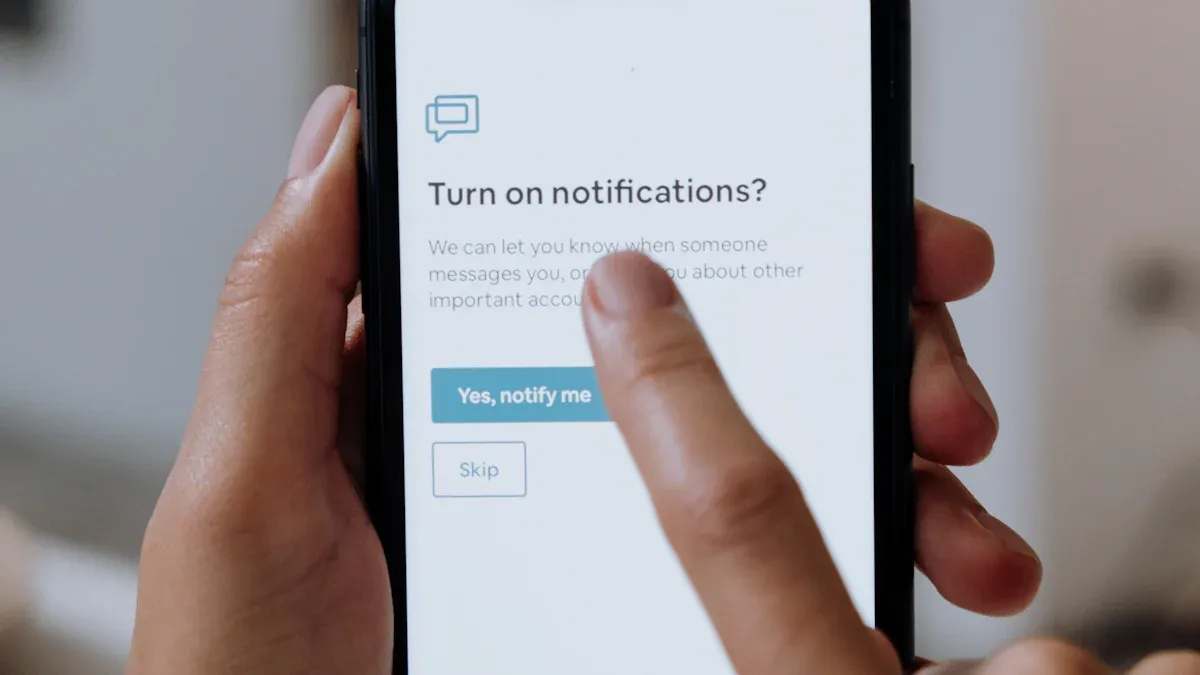
Setting up social proof notifications on your PrestaShop store is easier than you might think. You don’t need to be a tech whiz. You just need to follow a few simple steps. Let’s walk through how to install, configure, and launch these trust signals so your visitors see real activity and feel confident shopping with you.
Install Plugin
You want to know how to install a social proof plugin on your PrestaShop site. Here’s a step-by-step guide that works for popular tools like Smartarget, Wiser Notify, TrustPulse, and Nudgify:
Sign Up for Your Chosen Tool
Go to the website of the social proof tool you want to use. Create an account. For example, if you pick TrustPulse, enter your site’s name and domain during sign-up.Add Your Site
After signing up, add your PrestaShop store to the dashboard. This helps the tool connect with your site.Create a Campaign or Notification
In the dashboard, start a new campaign. Name it and select your site. Pick the type of social proof notification you want, like Recent Activity or On-Fire.Customize Your Notification
Adjust the look and feel. Make sure it grabs attention but doesn’t annoy your visitors.Install the Plugin or Module
If you use a plugin, download it from the PrestaShop marketplace or the tool’s website. Go to your PrestaShop admin panel. Click “Modules,” then “Module Manager.” Upload the plugin file and install it.Add Embed Code (if needed)
Some tools give you an embed code instead of a plugin. Copy the code from the tool’s dashboard. Use the Custom HTML Head Tags Module in PrestaShop to paste the code into your site’s header.Save and Test
Save your changes. Visit your store to make sure the social proof notifications appear.
Tip: Always preview your notifications before launching. You want them to look good and work smoothly.
Configure Notifications
Once you install the plugin or add the embed code, you get to set up your social proof notifications. Each tool gives you different options to make your notifications fit your brand and boost trust signals.
Here’s a table showing what you can control:
Configuration Option | Description |
|---|---|
Frequency Control | Set how often pop-ups appear so you don’t overwhelm visitors. |
Display Position | Choose where notifications show up, like top-right or bottom-left. |
Message Personalization | Change the message to match your brand’s voice. |
Design Customization | Pick font size, background color, text color, and border style. |
Multilingual Support | Show notifications in different languages for global customers. |
You can tweak these settings in the plugin dashboard. Try different positions and colors. Make sure your message feels friendly and matches your store’s style. If you sell to people in other countries, turn on multilingual support. This helps everyone feel welcome.
Note: Don’t forget to set the frequency. Too many pop-ups can annoy shoppers. You want to add social proof without making people leave.
Add Pixel Code
Some social proof tools ask you to add a pixel code or embed code to your site. This helps track activity and show notifications at the right time.
Here’s how you do it:
Copy the pixel or embed code from your social proof tool’s dashboard.
Open your PrestaShop admin panel.
Go to the Custom HTML Head Tags Module.
Paste the code into the header section.
Save your changes.
<!-- Example: Paste this code in your header -->
<script src="https://your-social-proof-tool.com/pixel.js"></script>
After you add the code, check your store. You should see social proof notifications popping up when visitors take action. This step makes sure your notifications work and track real activity.
If you ever switch tools, just replace the old code with the new one. You stay in control and keep your trust signals fresh.
Now you know how to install, configure, and launch social proof notifications on your PrestaShop store. You help shoppers feel safe and excited to buy. Your store looks busy, trusted, and ready for more sales.
Customize Social Proof
Design Options
You want your store to look special and trusted. Changing the design of social proof notifications helps match your brand. Most tools let you change colors, fonts, and icons. You can pick a background color that matches your logo. You can choose a font that looks like your website’s text. Some platforms, like ProveSource, let you make notifications blend in. You can add your own logo or use product pictures. This makes each notification stand out.
Try these design ideas:
Use your brand colors for backgrounds and buttons.
Pick a font that matches your website’s main text.
Add product pictures or customer photos to make notifications personal.
Highlight certifications or influencer partnerships to show your store’s values.
Tip: Simple designs work best. You want notifications to get attention but not distract shoppers from buying.
Placement Tips
Where you put social proof notifications can change how shoppers act. You want people to see them, but you don’t want to block important parts of your site. Most tools let you pick where notifications pop up, like the bottom left or top right corner.
Here are smart ways to place notifications:
Show detailed testimonials on product pages. This helps shoppers decide to buy.
Use review alerts near the “Add to Cart” button to boost confidence.
Add visitor counters on landing pages to create urgency.
Filter testimonials by product or category so shoppers see reviews that matter to them.
You can also use structured review data to help your store show up better in search results. This brings more visitors and helps you grow your business.
Note: Always check how notifications look on mobile devices. You want them to fit the screen and stay easy to read.
Personalize Messages
Making social proof notifications personal helps shoppers feel special. You can use reviews from real customers or show messages that match what each visitor likes. Split your audience by age, location, or shopping habits. Then, change the message for each group.
Ways to personalize messages:
Show testimonials from customers who bought the same product.
Use reviews that mention features shoppers care about.
Create messages for different age groups or regions.
Add social proof by showing what other people in the same city bought.
Personalized messages help you connect with shoppers. They see that others like them trust your store. This makes them more likely to buy.
If you want social proof that works, keep your messages friendly and honest. Shoppers like seeing real feedback from people like them.
Boosts Conversion
Social proof notifications can change how people shop. When visitors see others buying or reviewing, they feel sure. This helps build trust and makes shopping exciting. You can get more sales when your store looks busy. Customers want to join in before they miss out.
"We managed to double up the conversion rate to an e-commerce site just by using WiserNotify and only 2 notifications! What better and cheaper way to increase your sales!"
You can show real-time actions to boost sales. If shoppers see messages like “James from New York just purchased this item,” they feel like they need to hurry. They want to buy fast. Sales-based social proof notifications can almost double your website conversions. Use these notifications to get more sales and keep shoppers interested.
Track Results
You want to know if your social proof notifications work. Tracking results helps you see what is happening. You can measure how many people visit, buy, or leave your store. This helps you get more sales and boost conversions.
Here are some important things to watch:
Metric Type | Examples |
|---|---|
Business metrics | Gross revenue, Evolution of orders, Methods of payment, Items generating the most sales |
Traffic analytics | Sessions, Unique visitors, Distribution of devices, Top 10 countries in sessions |
Customer knowledge indicators | Average cart value, Abandonment cart rate, Engagement rate, Distribution of customers |
Check these numbers often. If you see more orders or higher engagement, your notifications are working. You can get more sales by watching which products get the most attention. If fewer people leave their carts, you know you are building trust.
Optimize Performance
You want your notifications to work well. Try these tips to get more sales and boost conversions:
Show who is buying, subscribing, or reviewing live on your site to build trust.
Use real-time notifications to make shoppers feel excited and hurry.
Add review modules and ask for reviews to get customer photos and feedback.
Show good reviews on product pages and in your ads.
Watch for bad reviews and reply fast to keep trust.
Use modules like Yotpo, Loox, or PrestaShop’s Product Reviews to add social proof.
Using live notifications can help you get more sales. When people see others shopping, they feel safe and want to buy too. You can test different notification styles and places to see what works best. Try new messages to keep your notifications interesting.
You can get more sales by making your store feel busy. Social proof notifications help you build trust and keep customers engaged. When you track results and make changes, you get more orders and happier shoppers.
Add Social Media Feed

Adding a social media feed to your PrestaShop store can make your site look lively and trustworthy. When you show real posts from Instagram, Facebook, or Twitter, shoppers see real people talking about your products. You build trust and make your store feel more active. Let’s walk through how you can add social media feed to your shop and why it helps you grow.
Integration Steps
You don’t need to be a tech expert to add social media feed to your PrestaShop store. Most tools make it easy. Here’s a simple way to embed social media feed using a popular service like WiserNotify:
Sign up for WiserNotify and log in.
Go to the Social Wall section in your dashboard.
Pick the type of wall you want, like Instagram or Facebook.
Create a new Social Wall and set it up with your account.
Copy the embed code from the dashboard.
Open your PrestaShop admin panel.
Go to Design, then Pages.
Choose the page where you want to show the feed.
Paste the embed code into the page content.
Save and preview your changes.
Publish the page so everyone can see your new feed.
You can use these steps for other plugins too. Most modules work with a simple copy-and-paste method. You get a live feed that updates automatically. Your store looks fresh and connected to your social accounts.
Benefits
When you add social media feed to your store, you get more than just pretty pictures. You build trust and help shoppers feel confident. Here are some big benefits:
Boost social proof. Most shoppers read reviews before buying. Showing Instagram posts with customer reviews helps people trust your store.
Increase time spent on your site. Live feeds keep visitors interested. People stay longer and look at more products.
Drive conversions. Happy customer photos and testimonials make shoppers want to buy. You create a smooth path from browsing to checkout.
Enhance your store’s look. Instagram feeds make your shop look modern and fun. You stand out from other stores.
Grow your followers. When you show your Instagram or Facebook feed, visitors may follow your account. You build a loyal fan base.
Maximize your content. You don’t need to make new pictures every day. You can reuse your best social media posts right on your store.
Tip: Try showing your feed on your homepage or product pages. Shoppers see real people using your products. This makes your store feel honest and busy.
You have many choices for modules and plugins. Some popular options include:
PrestaShop Twitter Feed. This widget works in 17 languages and looks great on phones.
PrestaShop Facebook Post Feed. You can show posts and updates from your Facebook page.
PrestaShop Share with WhatsApp. This lets shoppers share products with friends.
PrestaShop Google+ badge. You can add your Google+ profile and posts.
Most modules work with all PrestaShop themes. You can pick the one that fits your style. When you add social media feed, you make your store more trusted and fun to shop.
Common Mistakes
When you add social proof notifications to your PrestaShop store, you want to make sure you avoid some common mistakes. These errors can hurt your store’s reputation and make shoppers leave. Let’s look at the biggest problems you might face and how to fix them.
Overuse
You might think more notifications mean more trust, but that’s not true. If you show too many alerts, shoppers can feel overwhelmed. They may get annoyed and leave your site. You want your store to feel friendly, not pushy.
Too many pop-ups can clutter your pages and distract visitors.
Shoppers may ignore notifications if they see them all the time.
If your alerts look fake or forced, people may stop trusting your store.
A busy site with constant notifications can lower your conversion rates.
Tip: Show only the most important social proof notifications. Pick moments that matter, like a recent sale or a top review. Keep it real and simple.
Mobile Issues
Most people shop on their phones now. You want your social proof notifications to look good on every device. If your alerts don’t fit the screen or block buttons, shoppers may leave.
Here’s a quick look at what you need to check:
Feature | Description |
|---|---|
Responsiveness | |
Customization Options | Edit messages, positions, and display times so alerts don’t cover important parts of your site. |
If you ignore mobile users, you miss out on sales. Always test your notifications on phones and tablets. Move alerts to spots that don’t block shopping buttons or menus.
Note: A smooth mobile experience helps shoppers trust your store and buy more.
Outdated Content
You want your store to look fresh and active. If you show old reviews or visitor counts, shoppers may wonder if your store is still popular. Outdated social proof notifications can make people doubt your credibility. When visitors see old information, they may think your store is not trustworthy. This can lead to fewer sales and a weaker reputation.
Keep your notifications up to date. Show recent reviews, sales, and visitor numbers. If you change products or run new deals, update your alerts right away. Shoppers trust stores that look busy and current.
Did you know? About 76% of shoppers hesitate to buy if they don’t see social reviews or ratings. Make sure your notifications are fresh and real.
You want your PrestaShop store to build trust and boost sales. Avoid these mistakes, and your social proof notifications will help you grow.
Adding social proof to your PrestaShop store is simple and powerful. You can pick a tool that installs fast, collects real reviews, and lets you show photos or videos. Social proof notifications help you build trust and boost sales. Try different popups, like welcome or exit-intent, to see what works best. Test new ideas often and watch your store grow. When you add social proof, you make shopping feel safe and exciting for everyone.
FAQ
How do you choose the best social proof tool for PrestaShop?
You want a tool that matches your store’s needs. Look for easy setup, good reviews, and flexible design options. Try free plans first. Compare features using a table or list.
Can you use social proof notifications without coding?
Yes, you can! Most plugins and embed codes work with simple copy-and-paste steps. You don’t need to write any code. Just follow the setup guide in your dashboard.
Will social proof notifications slow down your store?
Most tools run fast and don’t affect your site speed. Pick trusted plugins with good ratings. Test your store after adding notifications to make sure everything loads quickly.
Can you show notifications in different languages?
You can display notifications in many languages. Most plugins offer multilingual support. Set your preferred language in the plugin settings. This helps you reach more customers.
How often should you update your social proof content?
Update your notifications every week or when you get new reviews or sales. Fresh content builds trust. Old alerts can make your store look inactive.
What if you want to remove a notification?
Go to your plugin dashboard. Find the notification you want to remove. Click “delete” or “turn off.” Changes show up right away on your store.
Do social proof notifications work on mobile devices?
Yes, they do! Most plugins adjust to fit phones and tablets. Always preview your notifications on mobile to check placement and size.
Can you customize the look of your notifications?
You can change colors, fonts, and icons. Add your logo or product images. Use the design settings in your plugin to match your brand style.
See Also
Enhance Shopify Revenue Through Social Proof Alerts
Increase Conversions Using Social Proof Tools for PrestaShop
Practical Strategies for Implementing Social Proof in Shopify